Reminders
- Ido Amram
- May 8, 2020
- 1 min read
Updated: May 10, 2020
Each practice package has its own reminders settings. In this article, we'll go over how to:
1. Go to the reminders settings of a practice package
2. Turn on/off reminders
3. Set your own schedule
4. Choose what details will appear in the reminder itself
Go to the reminders settings
Click on this button on the top package page, right above the daily commitments:

Turn on/off reminders

Click on the switch to turn on/off reminders
for this practice package.
You can also turn on/off reminders for all packages in the app's settings screen. You can reach this screen via the side menu.
Set your own schedule
In the reminders settings screen, you'll see the package reminders schedule. If you have 3 commitments a day - you'll see 3 different times in the schedule. Click on "Change" to set a specific time.

Choose what details will appear in the reminder itself
You can choose if the reminder itself will include commitment details or just a general message with the time of the reminder. Click on this switch to turn it on/off:

This is a general reminder (when this feature is off):

This is a detailed reminder (when this feature is on):
Collapsed:
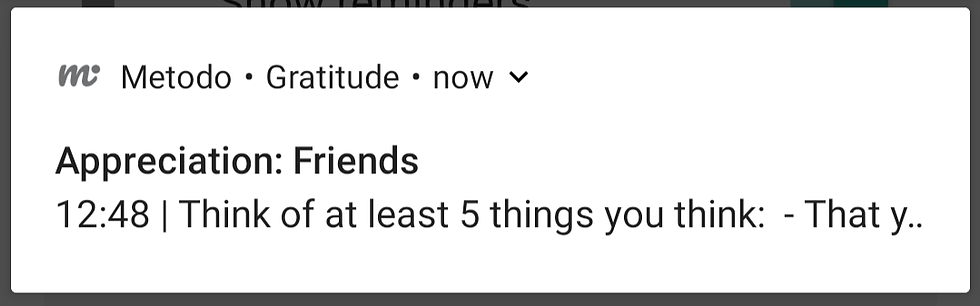
Expanded:




Comments